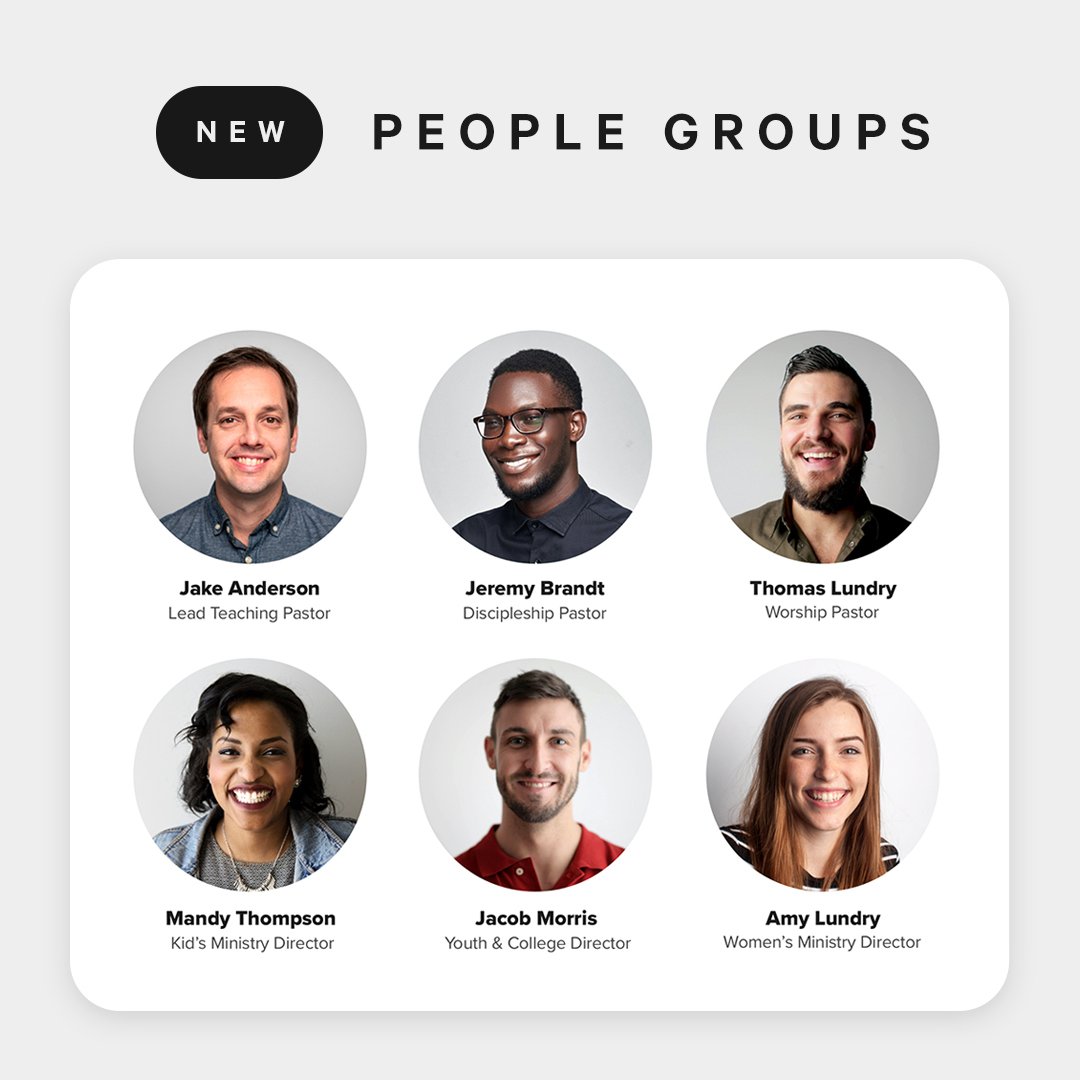
We're summoning all of our Bob the Tomato energy today folks, because, "boy, do we have a show for you". Today we're releasing two features, a slew of under the hood updates, and a design refresh to profiles. Fasten your belt and keep your hands inside the cart at all times.
People Groups
In the People section of Herald CMS, you have the ability to add People to People Groups. You can create a group by going to edit an existing user's profile. You'll see a new section in the Edit Profile screen where you can create People Groups and add the current person to one of those groups.
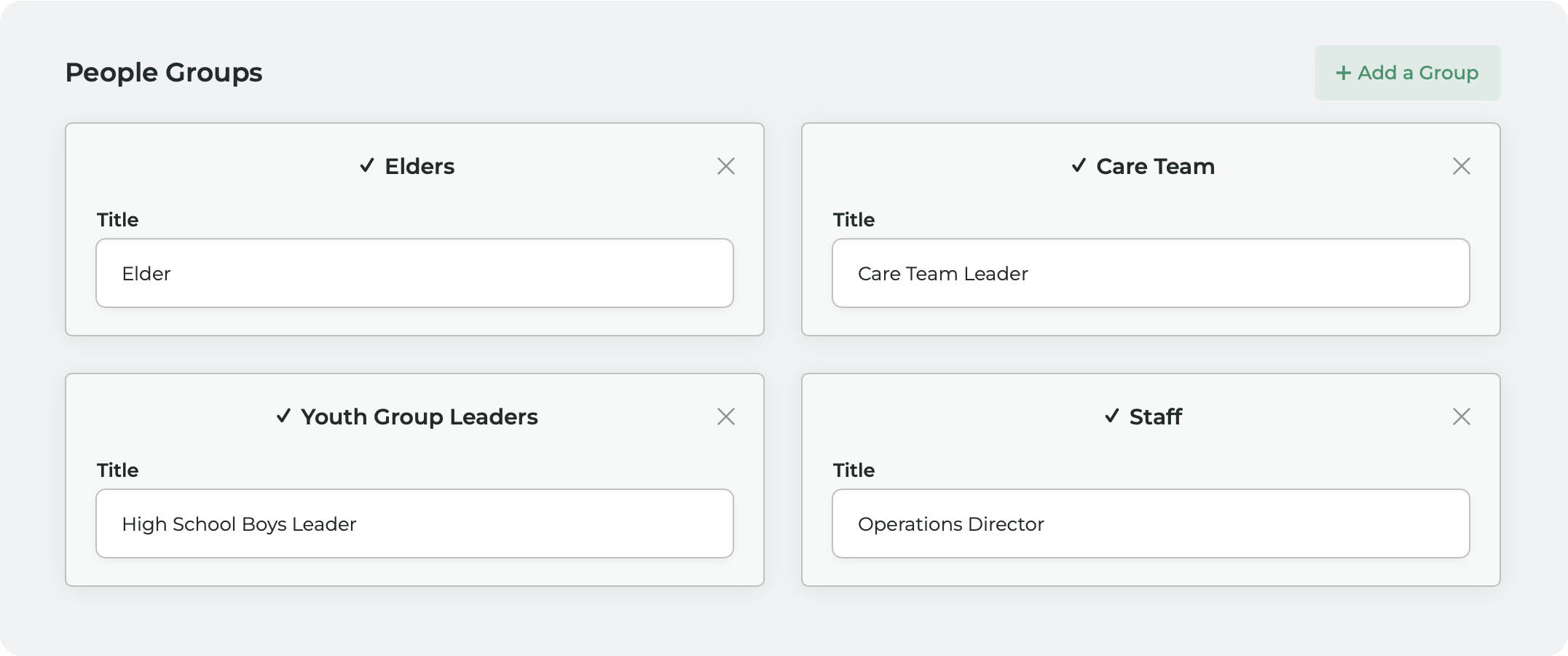
We're super excited about this feature for several reasons. One is for your current use and one is how it sets the stage for future developments.
So what can you do with this right now? Tell me if this sounds familiar: you want to setup a Leadership page on your site to display your church's pastors and elders. You create a page, and think through what kind of layout it should have. Maybe 2 columns with an image for each person and what their title is. So, you create a table, but the images are different sizes. Some are much wider than others and the columns start getting messed up. You get the picture and we know it's less than ideal.
Group Blocks
Suffer no more. There's a new feature on our content editor that allows you to easily add one of your People Groups to any page. And you can add as many as you'd like.

If you click that icon it'll open up a panel on the right side of your screen with a bunch of goodies:
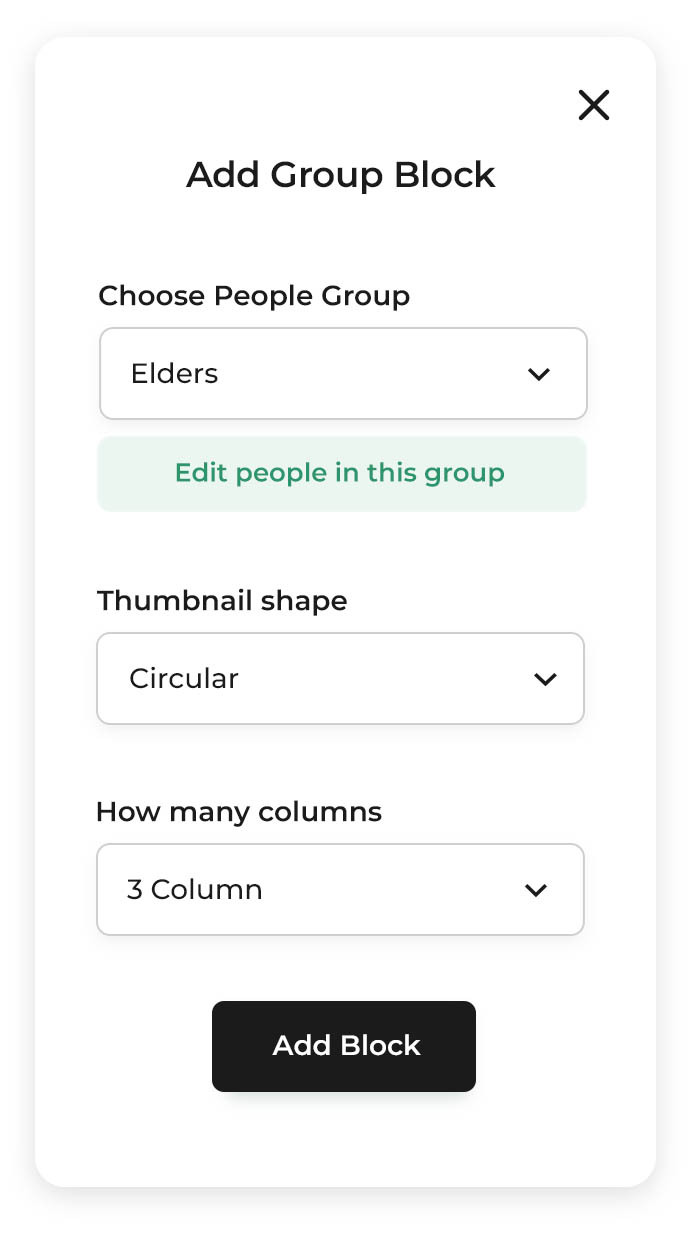
You can select one of your previously created People Groups, pick a style for any profile images that are displayed for each person in the group, and select how many columns you'd like for the layout to show up in. You can even add, remove and order the people in the group. Click that tantalizingly light green button to edit the members of the team. You can even add a profile image, pick a page as a link to the person's bio, and give them a title for use in this group. All without ever touching a single table layout.
Click the Preview button to check out your page before publishing. We think you'll love this feature for quickly and easily adding great looking blocks of people to any page on your site. It's not limited to church leadership either. Any person you add to Herald CMS can be added to a group later. Sunday School teachers, volunteers for this year's egg hunt, worship group team, guest speakers for your upcoming men's retreat. Pull a Bruce and get nuts!
Performance, Permissions and Potty Mouths
We've also squeezed some performance improvements and design enhancements in this release. You'll notice an updated layout for permissions, if you're a site Owner.
We've also cleaned up some of our language. Sort of. Up to this release there 3 kinds of people in Herald. A guest, an admin and a master admin. Yeah, super clear and not even remotely confusing.
We've changed that language to be Guest, Editor and Owner. We think this makes it a little more clear exactly which people have which permissions and access to different areas of Herald. A Guest refers to a person that you want to appear as a sermon speaker or blog author but that doesn't need access to Herald to make changes to your site. A site Editor is a person who has access to Herald but is limited by what permissions you grant them. A site Owner is what was formerly a "Master Administrator". They can do anything within the site and must really follow Uncle Ben's advice to Peter.
What Lies Ahead?
Without giving too much away, we're also really excited about what this feature release means for the future. If you can peer between the pixels, we're laying a foundation for some flexible, intuitive ways of building and managing a site. Group Blocks and People Groups are just the beginning but serve as a great foundation for our plans in the near future.

1 Comment
Sofia Mar 4, 2024 @ 10:05 am